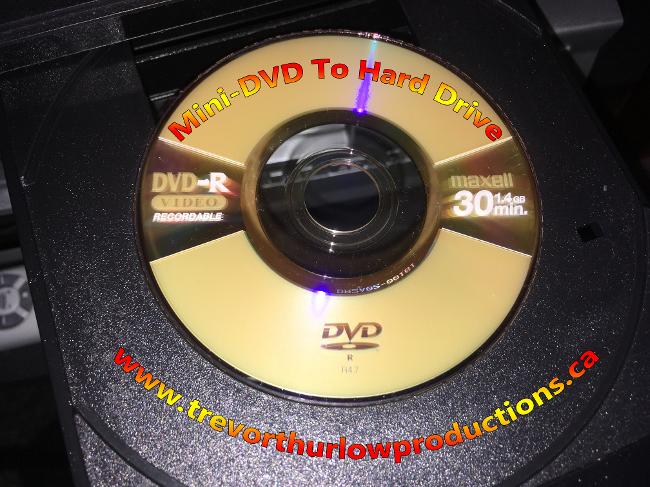
Canada's Most Affordable and Flexible Mini-DVD to DIGITAL service.
- A personal service by a videographer with 10 years of video experience
- Costs just $15 per video hour for transfer to USB
- Costs just $20 per video hour for DVD; extra copies are just $12. Lowest professional transfer prices in Canada, but with the highest quality.
- Turnaround time of 2-4 days for up to 6 hours; up to 12 hours requires 7 days. More than 12 hours will take longer.
- Mini-DVD to MPEG-2, DV-AVI (PC)/DV-MOV (Mac) or other computer file, or even to a Full Size DVD.
- Resume reels of actors, camera operators and producers provided for TV, movie industries and casting agencies.
- Verbatim AZO DVD-R's used for all DVD Transfers
- Check out the "About Trevor Thurlow" page for samples of DVD transfers, as I have used DVD's to get copies of my work from production masters, and analog coposite cable for my community cable channel work.
MINI DVD To USB
In 2020 the majority of laptop computers no longer come with DVD/Blu-Ray drives. Plus most people are watching their videos on their tablets and smartphones, which do not have optical drives, so even though DVD is digital, it is incompatible.
For transfers to hard drive, I use a DVD player connected by HDMI to a Black Magic Intensity Shuttle, with which I can provide original 480i/576i quality files, or I can deinterlace for 480p/576p files as well as upconvert to 720p, 1080i or 1080p.
Mini DVD To DVD
First released in 1997, DVD began an upward climb that eventually resulted in its victory over VHS. Since the 1970's, VHS had been the primary means of recording and distribution video, however, it was knocked out of its place by DVD due to DVD's superior picture and sound quality.
Released in the early-2000's as the first tapeless consumer camcorder, Mini DVD (a.k.a 3-inch DVD, not to be confused with the cassette-based Mini DV format) recorded video in the MPEG-2 4:2:0 format. While Mini DVD is convenient for camcorder usage, a number of DVD players can not accept Mini DVD discs. If you have a DVD player that is "tray loading" (you push a button and a tray slides out to put the disc on), there will be small inner ring that will accept a Mini DVD. However, most slot-loading DVD players will not accept or will be damaged by Mini DVD's (really, the only slot-loading systems that will accept Mini DVD are the PS3 and PS4). Therefore, from your point-of-view, it would be better to have your videos on a standard DVD: compatibility with ALL DVD players.
What is the best way to edit Mini DVD footage?
If you're looking to compile all your Mini DVD footage onto a standard DVD, you might find that it is more difficult than it sounds. Or you might be wanting to edit your family movies into your own movie, but every time that you export your movie, the video quality suffers and you end up with footage that looks like it came from VHS instead of DVD.
Many places say that editing the VOB/MPEG files is the best way to go, as you are working with digital video. Unfortunately, VOB's (which are just MPEG-2 files) are compressed to where they are 1/3 to 1/5 the size of a DV file's size and bit rate. If you edit with VOB (or even rip the file, and change the file extension from VOB to MPG) you are going to end up with highly compressed video that you are then going to re-compress if you go out to another DVD or file intended for the internet. The best way to edit video from DVD sources, or even compile 4 Mini DVD's (at 30 minutes each) onto 1 standard DVD disc is to capture the video from a DVD player connected to an analog-to-digital converter, and capture the video as 8-bit DV; this way you are capturing high quality DV video (13 GB per 60 minutes), and you are able to create other DVD's and post the video's online without losing video quality. Also, editing with 4:1:1 color space is preferable to editing with 4:2:0 color space. You can also get an Uncompressed AVI or MOV where the video is captured in 10-bit or 8-bit quality at 4:4:4 or 4:2:2 color space. Uncompressed files are harder to edit because they are very large (100GB per 60 minutes of video) and use a lot of computer resources.
First released in 1997, DVD began an upward climb that eventually resulted in its victory over VHS. Since the 1970's, VHS had been the primary means of recording and distribution video, however, it was knocked out of its place by DVD due to DVD's superior picture and sound quality.
Released in the early-2000's as the first tapeless consumer camcorder, Mini DVD (a.k.a 3-inch DVD, not to be confused with the cassette-based Mini DV format) recorded video in the MPEG-2 4:2:0 format. While Mini DVD is convenient for camcorder usage, a number of DVD players can not accept Mini DVD discs. If you have a DVD player that is "tray loading" (you push a button and a tray slides out to put the disc on), there will be small inner ring that will accept a Mini DVD. However, most slot-loading DVD players will not accept or will be damaged by Mini DVD's (really, the only slot-loading systems that will accept Mini DVD are the PS3 and PS4). Therefore, from your point-of-view, it would be better to have your videos on a standard DVD: compatibility with ALL DVD players.
What is the best way to edit Mini DVD footage?
If you're looking to compile all your Mini DVD footage onto a standard DVD, you might find that it is more difficult than it sounds. Or you might be wanting to edit your family movies into your own movie, but every time that you export your movie, the video quality suffers and you end up with footage that looks like it came from VHS instead of DVD.
Many places say that editing the VOB/MPEG files is the best way to go, as you are working with digital video. Unfortunately, VOB's (which are just MPEG-2 files) are compressed to where they are 1/3 to 1/5 the size of a DV file's size and bit rate. If you edit with VOB (or even rip the file, and change the file extension from VOB to MPG) you are going to end up with highly compressed video that you are then going to re-compress if you go out to another DVD or file intended for the internet. The best way to edit video from DVD sources, or even compile 4 Mini DVD's (at 30 minutes each) onto 1 standard DVD disc is to capture the video from a DVD player connected to an analog-to-digital converter, and capture the video as 8-bit DV; this way you are capturing high quality DV video (13 GB per 60 minutes), and you are able to create other DVD's and post the video's online without losing video quality. Also, editing with 4:1:1 color space is preferable to editing with 4:2:0 color space. You can also get an Uncompressed AVI or MOV where the video is captured in 10-bit or 8-bit quality at 4:4:4 or 4:2:2 color space. Uncompressed files are harder to edit because they are very large (100GB per 60 minutes of video) and use a lot of computer resources.
Mini DVD's are transferred to computer by HDMI to a Black Magic Intensity Shuttle.
Contact Us
Resolution Of DVD
Broadcast NTSC | 4.2 MHz (Luminance), 3.58 MHz (Chroma), 4:2:0 (Digital Broadcast Sampling) |
Broadcast PAL | 4.2 - 6.0 MHZ (Luminance, depends on location in the world), 3.58 - 4.4 MHz (Chroma), 4:2:0
|
VHS | 3.4 - 4.4 MHz (Luminance), 629kHz (Chroma)
|
Micro MV | 13.5 MHz (Luminance), 6.75MHz (Chroma), 4:2:0
|
DVCPRO DVD | 13.5 (Luminance), 6.75MHz (Chroma), 4:1:1 13.5 MHz (Luminance), 6.75 MHz (Chroma), 4:2:0 |
Return To Video Transfers
Please Read Our Terms And Conditions Here.
Trevor Thurlow Productions takes your privacy very seriously.
None of your information is passed on to other companies.
Canadian residents please note that the appropriate tax shall be added to your total.
For more information on video transfer and video production services, please go to
www.trevorthurlowproductions.ca
Copyright 2012-2024 Trevor Thurlow Productions